Chaque jour, nous vous offrons des logiciels sous licence GRATUITS que vous devriez autrement payer!
Giveaway of the day — Inpaint 5.5
L'offre gratuite du jour pour Inpaint 5.5 était valable le 3 octobre 2013!
Inpaint vous permet de supprimer des éléments présents sur vos photos en un coup de baguette ! Avec quelques gestes simples, vous obtiendrez des images claires et spectaculaires, exactement comme vous les imaginiez. L’outil Magic Wand d’Inpaint vous permet de sélectionner les objets ou les personnages indésirables présents sur une photo en quelques secondes littéralement. Tout ce que vous avez à faire est de laisser Inpaint se charger du reste.
En seulement 3 étapes, vous pouvez faire disparaître des lignes électriques, des touristes, des bâtiments, des débris présents en arrière-plan et tout autre élément, comme s’ils n’avaient jamais existé. Inpaint vous permet également d’effectuer rapidement des retouches de la peau et de masquer tout ce que vous ne souhaitez pas afficher. Appliquez simplement l’outil Marker ou Magic Wand sur n’importe quelle zone à problème et observez instantanément la différence !
Configuration minimale:
Windows XP, Vista, 7, 8
Éditeur:
TeoreXPage web:
http://www.theinpaint.com/Taille du fichier:
14.7 MB
Prix:
$19.99
Titres en vedette
Multi-View Inpaint vous permet de supprimer des objects en déplacement, comme des véhicules, des travaux de construction ou simplement tout touriste présent sur la photo en couvrant différentes zones de deux ou plusieurs images de la même sène.
iResizer mesure une image sans changement important du contenu visuel tels que les personnes, les constructions, les animaux, etc. iResizer vous laisse contracter ou élargir des images pour améliorer la composition, adapter une mise en page ou changer l’orientation.

PhotoStitcher est un assembleur d’images totalement automatique qui permet de produire des images panoramiques parfaites. Vous devez simplement rassembler des images se chevauchant et cliquez sur le bouton Stitch (assembler). PhotoStitcher est un assembleur d’images totalement automatique.
BatchInpaint est une version de traitement par lot du logiciel populaire Inpaint. Vous pouvez désormais retirer les filigranes, les dates et autres objets indésirables en mode batch.
FolderIco vous permet de personnaliser l’icône de chaque dossier Windows en un clic ! Vous ne savez pas comment transformer la couleur jaune standard de votre dossier en une teinte colorée et vive ? Ajoutez de la couleur à vos dossiers grâce à FolderIco. En un clic, colorez vos dossiers et découvrez une façon intuitive de classer vos fichiers. Un coup d’œil est désormais suffisant pour identifier le dossier que vous cherchiez !
GIVEAWAY download basket
Commentaires sur Inpaint 5.5
Please add a comment explaining the reason behind your vote.
Already given away here several times in the past, this GAOTD is probably the best tool out there designed to remove objects (people, text, watermark etc…) from any photo you may run into, although you should not expect wonders like removing an entire building or a whole person from a pictures (only PHOTOSHOP can do such wonders...LOL!!).
What makes this tool so good is that not only removes the object from a photo but it also fills up the resulting white space with background texture, making the edited pic almost perfect.
What's New in this version:
. X2 Inpaint algorithm boost
. Added 64-bit support
· New method for donor area selection, now you can use all mask selection tools
· Now marker size change can be done by keyboard, click '[' to decrease and ']' to increase marker size
· Draw straight line using marker tool, just hold down the SHIFT key
· Interface improvements
· Added Load/Save Mask functionality, which allows to reuse same mask
· Minor bugs fixing
2 thumbs up FROM ME!!
BEST (AND MORE COMPREHENSIVE) FREE ALTERNATIVES
http://www.scriptol.com/design/gimp/removing-objects.php
http://www.magix.com/us/free-download/photo-designer/functions (==> Amazing FREE Image Editor)
http://graphicssoft.about.com/od/paintnet/tp/clone-stamp.htm
http://www.pcdon.com/032209IrfanviewCloneTool.html
http://www.rw-designer.com/remove-objects-from-photo-tutorial
http://www.photo-toolbox.com/free/clone-stamp-tool.html
Don't want to install anything in your system?
Ok no problem:
http://clippingmagic.com
BOTTOM LINE is this: if what you need is just a tool designed to remove a little object from a pic, grab this GAOTD and enjoy it!
If you need more than that, switch to more comprehensive FREE image editors like GIMP, MAGIX Photo Designer or PAINT.NET, just to mention a few ones...
Enjoy!!
I've used all of the previous versions of InPaint, and have had great success. I have each version in a separate folder within the /program files/ folder, because each version had it's great and ok points. I found that the implementation in one version of InPaint would work great in one situation, whilst a different version of InPaint works better for another photo.
Version 5.5 of InPaint may be the best. Time will tell.
Ashraf says this "wont work magic," which is true of every software ever written ... but InPaint usually gets close to looking like it did magic :D
Pros
*Remove unwanted objects from images easily -- like an automated clone stamp
*Also you to select Mask area (removal area) using four different tools
*You can customize Donor area (area used to fill in Mask area)
*Supports undo/redo
Cons
*Won't work magic
Free Alternatives
Review of best free image editors for windows
Final Verdict
Click here for final verdict and full review
Inpaint is one of several apps &/or plugins that can analyze what's in a photo to better stretch or reconstruct missing portions of the image. Most example images of inpainting or seam carving, showing off how well they work, tend to have more uniform backgrounds.
http://en.wikipedia.org/wiki/Inpainting
http://en.wikipedia.org/wiki/Seam_carving
.
Before seam carving was conceived as an idea or theory [later put to use independently by coders around 2008], if you wanted to remove something from a photo you painted over it, & if you wanted to stretch a portion of an image, you isolated that portion & stretched it -- both methods still work, are still widely used today, and can sometimes make use of the newer tech behind seam carving etc.
When I talk about painting over something that can mean just painting, the same way film has always been retouched, only using a PC to do it digitally rather than using an actual brush & paint. And since you're not really using paint, a digital brush can paint anything -- when you paint something like a blur or blend you're copying the pixels under the brush, manipulating their values in programming code, then painting the results. The Healing Brush tool expands on that by sampling a wider area & performing more calculations. The Clone Tool or Brush samples an area not under or not covered by the brush -- it can be anywhere in the image you're retouching or in another image entirely. The Clone Tool's main weaknesses are that unless you're covering an entire area, patterns can be near impossible to match, & it takes practiced skill with maybe a bit of talent to avoid leaving the digital equivalent of brush marks. Using the Clone Tool can also be a bit tedious. Using today's GOTD [Inpaint] or similar may in some cases make getting rid of something in a photo quicker/easier.
The weakness of inpainting &/or seam carving tools is that they're not always *intelligent* enough on their own for every editing job, & lacking the human touch [or more precisely eye], they can sometimes produce unnatural results. If you do much photo editing [beyond more-or-less simple adjustments], the 1st thing you learn is that a lot of what you do depends on making selections -- selecting [isolating] the area you want to change somehow or copy. When using Inpaint [or similar] doesn't work well using the entire image, If you're used to making selections, it's no big deal to select the areas you want to "fix" & then use one of these newer tools to do the actual fixing. Whether it's worth the bother or not depends on the image you're working with & what you want to accomplish, e.g. if you're trying to fill in an area to get rid of something in a field of grass, something like Inpaint may well be able to do a much better job [being far less noticeable] than using the clone tool. Alternatively you might get better results selecting the field of grass, saving that, then selecting as much of the *uninterrupted* field of grass as possible, then stretching it to cover an area equal to the entire field of grass using a seam carving app/plugin, & finally pasting the results into your original selection in the original image. [Sometimes you know when you take the shot that the best overall picture also means including something you wish wasn't there in the frame -- taking one or more additional shots of the surrounding area may be the easiest way to get *filler* material.]
Now, should you download & install Inpaint? Since it's very nearly portable, with almost no impact on Windows, couldn't hurt. Then if you use it, *& YOU feel most of the results are successful*, please consider buying it to support the dev. If you do most image editing in a more full-featured app, you might find it's too much hassle to save all or part of your images just to import them into Inpaint, preferring to use the tools already included in your app [if it has them] or use a plugin [if your budget allows].
I think that when reading comments, reviews & such for something like Inpaint, it's important to remember that different people have different eyes and, well, standards. That goes for judging their results using a Clone Tool or Brush as well as using something like Inpaint. Please remember that when someone says they got [or get] better results using the Clone Tool or Inpaint, 1) an awful lot depends on the original image & how they altered it, & 2) you may not agree with their assessment of the results. That's meant solely to point out YMMV -- no offense intended to anybody. I only consider 3 out of 6 examples on the Inpaint home page acceptable [because I can tell 3 were edited], but I'm certain that the majority of people consider them fine, so my opinion doesn't matter in the least [it really only applies to my own work, whether I'm satisfied or not]. IOW if *You* think Inpaint might be useful to you, please give it a shot -- it might make the only person that matters happy, & that's You. :)
Was happy to download and install the new version since it is one of favorite (and one of the smartest) programs given away here on GotD.
The installation (to a new folder, holding on to a previous version) went OK, activation was OK, too.
The program wouldn't start. The process sits in memory but doesn't open a window. Uninstalled. Glad I didn't uninstall or replace the old version.
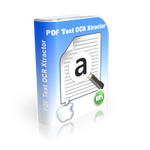

Non,
Certains ouvrent le .zip (sans "dézpper") et exécutent le .exe... et le problème est là.
!!!
Save | Cancel
C'est beau!
Save | Cancel
Dis-donc, Papy, qui donc est la seule à avoir donné des infos sur InPaint?
Parce qu’honnêtement, nous expliquer qu’il faut dézipper avant d’installer, ça ne fait pas vraiment avancer le schmilblic non plus.
Cordialement aussi.
@ Cécilia : Je me doutais bien, mais je n’ai pas trouvé. :(
Save | Cancel
@ PapyLuc; Vous êtes certain que le tatouage indiqué en #7 ne concerne pas l'offre de GAOTD ? Je suis certain que vos petits enfants sauront vous aider.
Cordialement.
Save | Cancel
@"Cécilia" & "ouialaraison",
Ca n'a aucun intérêt... il y a d'autres sites pour ce genre de conversation... mais pas GAOTD !
Voilà.
Save | Cancel
outil vraiment génial
Save | Cancel
@ ouialaraison ; et pourtant je marche au long de la plage avec mon chéri, lui seul connait mon tatouage qui est "VSXPPABVYVFFWSGGIAWAOFKATHEXBDAT"
Save | Cancel
Oui,
1) D’abord “dézipper” >>> c’est important & ne pas exécuter le setup à l'intérieur du .zip !!!
Save | Cancel
Rappel à certains qui auraient des problèmes d'installation :
0) Lire les avis sur le site anglais.
1) D'abord "dézipper" >>> c'est important.
2) Readme.txt
3) Setup.exe
4) Femer "Inpaint"
5) Activate.exe en laissant le passage à GAOTD (pare-feu).
Voilà.
Save | Cancel
En tout cas, mérite la mise à jour par rapport à l’ancien Giveaway de la version 4.7: nous ne sommes plus limités par la forme obligatoirement rectangulaire de la zone de prélèvement de pixels et pouvons les prélever exactement où nous voulons. (Si vous vous débrouillez en anglais, suivez le lien vers leur petit tuto, vous gagnerez du temps.)
Et puis la nouvelle interface est sombre. Moi j’aime, mais c’est une question de goût.
@ Cécilia : Naan… T’es juste un chouia enrobée… mais sur ta jambe, c’est un tatouage ou un ulcère variqueux ?
Save | Cancel
A ouialaraison ; je t'ai demandé cent fois de ne plus montrer cette photo où je présente un léger embonpoint !
Save | Cancel
Nickel, je l'attendais avec impatience celui-la
Save | Cancel
Vive InPaint! Outil de destruction massive contre les malotrus qui s’évertuent à gâcher nos souvenirs les plus inoubliables…
http://ahp.li/bc4eef92ddeaeeedeea2.jpg
Save | Cancel