Français
Chaque jour, nous vous offrons des logiciels sous licence GRATUITS que vous devriez autrement payer!

$65.95
EXPIRÉ
Giveaway of the day — Aidfile Format Drive Recovery 3.67
Aidfile format recovery will help to recover files from formatted devices.
$65.95
EXPIRÉ
Note des utilisateurs:
106
0 commentaires
L'offre gratuite du jour pour Aidfile Format Drive Recovery 3.67 était valable le 25 juillet 2015!
Offre gratuite du jour
Powerful and safe data recovery software.
Aidfile format recovery vous permet de restaurer des photos, des images, des documents Word, Excel, PDF, ainsi que d'autres fichiers depuis des appareils formatés, clés usb, cartes SD/CF formatées ou depuis toute autre type de disque dur externe.
Fonctionnalités clés :
- Restauration de fichiers après un formatage accidentel, même si vous avez réinstallé Windows ;
- Restauration des fichiers supprimés ou perdus depuis la corbeille ;
- Restauration des fichiers MS Office Word/Excel, photos, images, vidéos, musique, emails supprimés, etc ;
- Restauration des fichiers depuis un disque dur, une clé USB, une carte mémoire, une carte d'appareil photo, un fichier Zip, une disquette ou tout autre média de stockage ;
- Prise en charge des fichiers de système FAT32, NTFS, ExFAT.
Configuration minimale:
Windows XP/ Vista/ 7/ 8/ 8.1 or later
Éditeur:
AidfilePage web:
http://formatdriverecovery.com/Taille du fichier:
12 MB
Prix:
$65.95
offres du jour pour iPhone »
$9.99 ➞ logiciel gratuit du jour
Set days/dates to pray for various items plus reminders with call/text/email actions, search, tags.
$0.99 ➞ logiciel gratuit du jour
Over a thousand unusual, confronting and funny quotes from the Bible and from well known religious skeptics.
$3.99 ➞ logiciel gratuit du jour
Record the routes/tracks of your hikes, bike tours, excursions, trips or sporting activities and evaluate them on a map.
$2.99 ➞ logiciel gratuit du jour
Pepi Bath 2 est un jeu de rôle, un jouet et un petit assistant - cela dépend de ce que vous cherchez.
$2.99 ➞ logiciel gratuit du jour
offres du jour pour Android »
efense RPG is to train heroes, towers and pets to defend the Castle against enemies.
$1.59 ➞ logiciel gratuit du jour
The ultimate digital card maker, making it easier to create a calling card, networking card, or name card.
$4.99 ➞ logiciel gratuit du jour
$1.49 ➞ logiciel gratuit du jour
An AppLocker or App Protector that will lock and protect apps using a password or pattern and fingerprint.
$84.99 ➞ logiciel gratuit du jour
Meteoroid - Icon pack is a Unique Meteor shaped icon pack with material colors.
$1.49 ➞ logiciel gratuit du jour


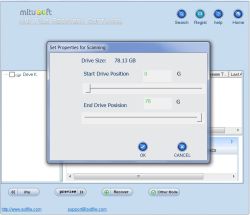
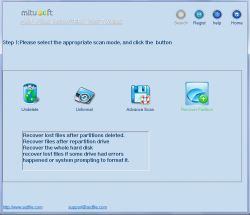
Commentaires sur Aidfile Format Drive Recovery 3.67
Please add a comment explaining the reason behind your vote.
Installed and registered without problems on a Win 8.1.3 Pro 64 bit system. A clean install.
A company without name and address, software comes from Mitusoft Ltd.
We had a previous Aidfile Format Drive Recovery 3.66 on September 8, 2014. Here are the old reviews:
http://www.giveawayoftheday.com/aidfile-format-drive-recovery-3-66/
Upon start a blue resizable interface opens, it searches for attached drives. You select a drive and check it. Quite simple.
I took an older SD card with backups for my handy and formatted it with "quick format". Unfortunately I forgot to take a greenshot of the directory to show the before/after. So you have to believe me. Sorry!
But I have made a screenshot with the first run on the NOT formatted SD card, so you can see, how many files have been on this SD card:
http://i.imgur.com/P66U2rw.png
This time the scan takes much more time:
http://i.imgur.com/3tIFbck.png
With the first scan (without checking free space) it could not find a single file...
http://i.imgur.com/h3VZl5i.png
Now I checked the check box to search the free space, too:
It takes longer with this 4 GB SD card and has already found some files:
http://i.imgur.com/oQtHjeA.png
it works and works...
http://i.imgur.com/baeKhSF.png
result: could only find a small number of the existing files. Did not produce the expected result even in a very simple case of a fresh formatted card.
http://i.imgur.com/b7YKFuE.png
And here you find a correct statement on their web page:
"The most important tips:Even the most powerful software cannot solve all the problems, regardless of the evaluation of others and regardless of our own.
Sometimes, "unformat" can help you recover formatted drives. Sometimes, "undelete" can help you recover formatted drives. Also, "Full scan" or "Recover partition" can sometimes recover formatted drives."
Read this BEFORE you buy such a program:
http://i.imgur.com/S1gCsTJ.png
How do you get your money back, if you have no address and no responsible person?
Uninstalled via reboot, useless.
Have a nice weekend!
Save | Cancel
I have to be fair, so an addition:
"unformat" does a better job than "undelete" in my previous comment.
But also unformat could not "unformat" the SD card and recover all previous files:
http://i.imgur.com/yc3657D.png
You should try both "unformat" and "undelete" to get as much back as possible.
Save | Cancel
My best strategy: I copy all fotos etc. per computer to two other external USB media (HDDs) and then erase all files on SD card. Thus new fotos are not defragmented which is best for any sort of recovery.
Repeating again and again free PC Inspector File Recovery, PC Inspector Smart Recovery, Recuva and Linux based TestDisk&PhotoRecovery but now available for Windows too:
http://www.pcinspector.de/Default.htm?language=1 original homepage for Smart Recovery, too
https://www.piriform.com/recuva/download original homepage
http://www.cgsecurity.org/ original homepage
(http://forum.cgsecurity.org/phpBB3/testdisk-photorec-forum-in-english-f2.html)
https://www.linux.com/learn/tutorials/809671-get-your-data-back-with-linux-based-data-recovery-tools
with SystemRescueCD, a bootable Linux Live CD with graphical interface. Cited:
"This particular rescue CD supports most of the known partition formats and includes all the tools you need to recover data (including sfdisk, Gparted, TestDisk, PhotoRec, FSArchiver, and much more).
By the way Gparted is a free partitioner.
In worst case (which happened only years ago) I would use every recovery program available to me, one after the other and thus perhaps get more recovereed files than by using only one software.
Please keep in mind for recovery: if you install any software on your Windows partition afterwards perhaps just those files you want to recover will be overwritten by install or any other Windows' activities. Therefore you never should keep any valuable data on windows partition.
Personally I prefer portable software especially for these aims and best is a Linux live CD for first try (see above), destroying nothing!
Trusting Karl's results (many thanx!) but not so much any company without name and address I don't think that I will add Aidfile Format Drive Recovery 3.67 to my collection.
Save | Cancel
"Can it also scan a single folder?"
Good question in bringing up what I feel is an important point -- data can be stored anywhere on a drive or storage device. Folders or directories makes it easier to organize & find files, but they're artificial in the sense that all you're really organizing are the file names. The actual chunks of data making up a file can be spread over the entire storage area.
The important point? It can be useful or helpful to use smaller partitions, or smaller USB sticks or memory cards etc. If something goes wrong, it's faster & easier to scan a smaller storage space, whether you're doing a repair [chkdsk], defragmenting, trying to find lost files etc. When it comes to lost files, it can also be safer -- if you stored your photos for example on a separate partition from where Windows is installed, then all the cautions about installing recovery software or using Windows do not apply. That's because in this case both adding software & running Windows writes data to the Windows partition -- Not where your photos are stored. And that's a concept or idea that you can use with all *your* data -- Windows can always be replaced [reinstalled] as can your software, but when it comes to your stuff, not so much.
"Personally I prefer portable software especially for these aims and best is a Linux live CD for first try (see above), destroying nothing!"
It used to be so, when things were simpler... Nowadays a Windows device [PC, laptop, tablet...] may use the old way of booting or starting up, or it may use the newer UEFI, or more likely, a hybrid combo of the two, & it can be 32 or 64 bit. The drive where Windows is installed may be MBR or GPT, with the files that make it boot or start on the same partition, or on another partition that may or may not be hidden. Add the complications of secure boot, manufacturer added security measures in the bios [responsible for starting the device], & bios that switch modes depending on what they see for the boot drive or storage device.
All together that means that if you have a current Windows device, You Cannot take it for granted that it will boot or start using Any CD or DVD or USB stick or external drive. It's been that way for a while -- why I think some [many?] people have reported problems with different backup software, because if it doesn't start & run properly as a substitute for Windows, restoring the Windows partition is not going to work. SO 2 important points -- don't keep your stuff on the Windows partition, & while it's best if you can avoid it, if you must use a bootable disk or drive or USB stick, make sure you test it thoroughly to make sure it will indeed work the way it's supposed to.
Now why Aidfile Format Drive Recovery?... If I lose some important files, maybe one or another recovery app will give different results -- maybe one app will give me file X while another gives me file Y. Maybe all the results are the same, but I'll feel better knowing I tried everything. :)
There's also Windows 10 on the near horizon. Most people will upgrade to 10 rather than doing a fresh install, at least at 1st I think, because that's how you get your free license key. Not all software will survive the upgrade, so if you had 5 recovery apps, afterwards you might have only one or two -- who knows? Running the previews it seems Windows 10 file system is a little different -- will some or all recovery apps work with it equally well? Who knows? Aidfile Format Drive Recovery at least lists itself as Windows 10 compatible.
Save | Cancel
Hey there - Dual Boot here - Installed today's offering on an 8.1.3 partition & A Win 10 (build 10240) partition & both found the same number of files (12 to be exact) on a small thumb-drive I formatted on purpose. Seems to do the trick - but is a little pricey for my money - REMEMBER - like real estate - BACKUP BACKUP BACKUP & NEVER be sorry. A few seconds at the time & a lifetime of enjoyment! HAGD & Thank you to GOTD & Aidfile for today's offering. C U Soon! B|
Save | Cancel