Chaque jour, nous vous offrons des logiciels sous licence GRATUITS que vous devriez autrement payer!

Giveaway of the day — Foxonic Professional 4.0
L'offre gratuite du jour pour Foxonic Professional 4.0 était valable le 15 mars 2010!
Foxonic est un outil PDF puissant et facile à utiliser. Avec Foxonic, vous pouvez convertir TIFF, JPEG, BMP, GIF et PNG en PDF. Vous pouvez aussi fusionner, séparer vos PDF, en extraire des pages, ajouter votre marque, de la pagination, ajouter/changer/enlever le mot de passe ou les permissions PDF et insérer un lien URL vers le fichier PDF.
Avec cet outil PDF, vous pouvez convertir vos images, photos et scans préférés en PDF avec mot de passe, faire vos propres eBooks PDF, albums photo, présentations et diaporamas PDF avec aise et plaisir, et partager vos PDF avec les autres sans vous soucier de la sécurité de vos PDF.
Configuration minimale:
Windows 2000/ 2003/XP/Vista/7
Éditeur:
Caisdata SoftwarePage web:
http://www.caisdata.com/foxonic.htmTaille du fichier:
3.21 MB
Prix:
$79.00
Titres en vedette
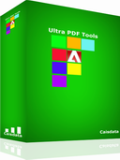
Caisdata Ultra PDF Tools est un logiciel puissant et facile à utiliser conçu pour la fusion, la séparation de PDF et l'extraction de leurs pages.
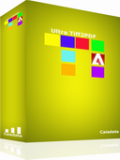
Caisdata Ultra Tiff2PDF - Ultra Tiff2PDF est un convertisseur TIFF vers PDF puissant et facile à utiliser.
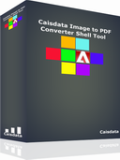
Caisdata Image to PDF Converter Shell Tool est un outil de commande Windows pour convertir vos images (JPEG, JPEG2000, TIFF, BMP, GIF and PNG) en PDF. Cet outil peut être utilisé dans vos projets pour créer automatiquement des PDF dans vos propres applications.
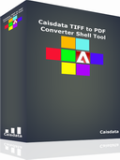
Caisdata TIFF to PDF Converter Shell Tool est un outil de commande Windows pour convertir vos images TIFF en PDF. Cet outil peut être utilisé dans vos projets pour créer automatiquement des PDF dans vos propres applications.
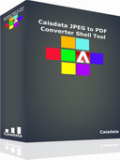
Caisdata JPEG to PDF Converter Shell Tool est un outil de commande Windows pour convertir vos images JPEG en PDF. Cet outil peut être utilisé dans vos projets pour créer automatiquement des PDF dans vos propres applications.
GIVEAWAY download basket
Commentaires sur Foxonic Professional 4.0
Please add a comment explaining the reason behind your vote.
Hello everybody!
Please read the information from Caisdata Software before installation:
* How to activate Foxonic Professional 4.0
Installation Guide
1. Unzip the package you've downloaded from GOTD;
2. Run the activation program Activate.exe in the package FIRST;
3. THEN run Setup.exe in the package to install the software.
P.S.: Vista and Windows 7 users can follow the above steps to register the program as well,
but it is recommended to run the program under administrator account.
* How to use Foxonic Professional 4.0
Please read following docs to learn how to Foxonic Professional 4.0
1. How to convert image to PDF from Windows Explorer (Context Menu)?
(http://www.caisdata.com/faq/how-to-convert-image-to-pdf-from-windows-explorer.htm)
2. How to convert image to PDF by drag&dropping files to "Drag&Drop File List"?
(http://www.caisdata.com/faq/how-to-convert-image-to-pdf-by-drag&dropping-files-to-drag&drop-file-list.htm)
3. How to merge PDF files?
(http://www.caisdata.com/faq/how-to-merge-pdf-files.htm)
4. How to delete PDF pages?
(http://www.caisdata.com/faq/how-to-delete-pdf-pages.htm)
5. How to add password to protect PDF file?
(http://www.caisdata.com/faq/how-to-add-password-to-protect-pdf-file.htm)
For more information about how to use Foxonic, please visit our help center:
http://www.caisdata.com/faq.htm
Caisdata Software provides free online support for this giveaway. If you have questions about
Foxonic, please feel free to contact our technical support department directly at: support@caisdata.com
Best regards,
Caisdata Software Support Team
#10 oliviab
In fact, there are 2 ways you can register Foxonic Pro that giveaway here.
How to activate:
Method I (the method that described in #1 comment)
(1) Unzip the package you`ve downloaded
(2) run Activate.exe first (to import registration info).
(3) run Foxonic Professional setup file
Method II (the method that described in the Readme.txt of the zip file u've downloaded from here)
(1) Unzip the package you`ve downloaded
(2) run Foxonic Professional setup file
(Note: in the last step of setup, UNCHECK "run Foxonic Professional Edition", if you already load Foxonic Pro.exe, please exit the program first.)
(3) run Activate.exe (Note: before loading activate.exe, please exit the Foxonic Pro.exe)
(4) run Foxonic Pro.exe, then it will be a registered version automatically.
Nice, direct and to the point. Does what it says, and does it quickly.
Created a .pdf of all my 3D art which was around 125 images, and it took around 5 seconds.
Just one point, if you want to make an e-book like this, check out the settings first as single .pdf pages are selected as default. You can change this to create one .pdf of many pages, instead of many single page .pdf's. Nice app,
I like it. It's going to be very useful to me.
PLEASE NOTE that the Caisdata Software Support Team
installation instructions are CORRECT (first Ativate, then Setup). The incorrect ReadMe in the downloaded zip are part of the standard GOATD installation-package instructions, which do not apply in this particular case. Thank you to Casaida for such clear and comprehensive instructions!
Oh well, just a PS-note to those, that claim, Foxonic Pro doesn't run on WIN XP/3: it sure does and it doese so without any problems.
If you run into problems, it is definitely not because of Foxonic Pro.


pour ceux qui ont un problème activation ont ils lu le read me sinon sur site americain j'ai vu ceci (pour traduction il y a google ou autre systeme)
Hello everybody!
Please read the information from Caisdata Software before installation:
* How to activate Foxonic Professional 4.0
Installation Guide
1. Unzip the package you’ve downloaded from GOTD;
2. Run the activation program Activate.exe in the package FIRST;
3. THEN run Setup.exe in the package to install the software.
P.S.: Vista and Windows 7 users can follow the above steps to register the program as well,
but it is recommended to run the program under administrator account.
* How to use Foxonic Professional 4.0
Please read following docs to learn how to Foxonic Professional 4.0
1. How to convert image to PDF from Windows Explorer (Context Menu)?
(http://www.caisdata.com/faq/how-to-convert-image-to-pdf-from-windows-explorer.htm)
2. How to convert image to PDF by drag&dropping files to “Drag&Drop File List”?
(http://www.caisdata.com/faq/how-to-convert-image-to-pdf-by-drag&dropping-files-to-drag&drop-file-list.htm)
3. How to merge PDF files?
(http://www.caisdata.com/faq/how-to-merge-pdf-files.htm)
4. How to delete PDF pages?
(http://www.caisdata.com/faq/how-to-delete-pdf-pages.htm)
5. How to add password to protect PDF file?
(http://www.caisdata.com/faq/how-to-add-password-to-protect-pdf-file.htm)
For more information about how to use Foxonic, please visit our help center:
http://www.caisdata.com/faq.htm
Caisdata Software provides free online support for this giveaway. If you have questions about
Foxonic, please feel free to contact our technical support department directly at: support@caisdata.com
Best regards,
Caisdata Software Support Team
Save | Cancel
Commentaire par Pierre Sylvestre — mars 15th, 2010, 6:01
a ecrit
Excellent,
Rojamel remplace Manpo ?
à ce que je lis, il se plaint encore et encore ce frustré du matin
merci
Mais la bonne version est
" Pierre Sylvestre remplace les imbéciles du matin ?
à ce que je lis, il se plaint encore et encore ce frustré du matin
merci"
Pierre Sylvestre nouveau pszudo de troll de service
Save | Cancel
Merci à toutes et tous. J'ai cru un instant que je perdaisz de ma superbe (en toute modestie of course ;-)
Vous souhaitez préparer un concours/examen pour être fonctionnaire ? J'admin deux blogs et un espace office live wokspace avec + de 800 fichiers spécial concours. Etre fonctio ? Bof à 1 200 euros net par mois? J'sais pas ? Sécurité de l'emploi ? Pas trop car le conseil de discipline veille. Et chacun doit connaître cette disposition que je résume : le chef a toujours raison. Vrai ,de vrai ! Ad'taleur et merci
Save | Cancel
j'ai bien envoyé un commentaire concernant l'installation en début d'après-midi, mais hélas il est resté encore en modération, comme
d'habitude !
Save | Cancel
Bonjour !
Aujourd'hui Foxonic Pro 4.0
Testé, se présente bien, rapide et bonne qualité.
( Avis personnel )
Assez professionnel ..... Le gros problème, et pas des moindre
en "English" comme d'habitude !!!
- J'ai fais un tuto concernant l'installation, et un exemple d'une
photo JPEG transformée en PDF :
http://sd-1.archive-host.com/membres/up/5000722354114867/tuto_Foxonic_Manposer.jpg
Bonne fin d'après-midi! 15 h 57
Manposer
Save | Cancel
hello
probleme d'installation moi aussi
Save | Cancel
(2) "j’ai installé puis activé "
Y a du avoir un lézard quelque part.
Donc recommençage en vérifiant les points comme la session avec droit d'admin, blocage par firewall, re-activationage, ... toussa quoi.
Save | Cancel
Dipoun: ça m'a fait pareil. J'ai désinstallé, réinstallé et activé avant de lancer le logiciel.
Save | Cancel
Quelqu'un pourrait m'indiquer comment s'enregistrer ? J'ai lu le fichier txt, j'ai installé puis activé le soft. Mais une fenêtre me rappelant que le produit est valable pour 30 jours ne cesse de revenir à chaque ouverture. Merci car je n'ai pas les capacités et les connaissances de ROJAMEL en la matière ;-D
Save | Cancel
Quelques petites améliorations pas vraiment essentielles par rapport à la version de l'an dernier (fr.giveawayoftheday.com/foxonic-professional-32)
Mais toujours aussi peu pratique quand on veut changer le type de sortie (format, mise en page, tag,...)
Un bon asistant vaut mieux qu'une caisse de profils.
Dommage également qu'en 1 an, personne n'ai pris la peine de traduire la centaine de mots de l'interface angliche.
Ça ne donne pas envie de quitter ses outils habituels pour cet excellent soft nomade
Save | Cancel