Chaque jour, nous vous offrons des logiciels sous licence GRATUITS que vous devriez autrement payer!
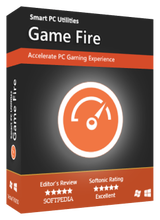
Giveaway of the day — Game Fire 6.5.3 Professional
L'offre gratuite du jour pour Game Fire 6.5.3 Professional était valable le 30 juillet 2020!
Game Fire est un booster de jeu PC, un logiciel qui tente d'améliorer les performances de l'ordinateur afin d'obtenir la meilleure expérience de jeu. Game Fire ne fera pas de miracles, mais en utilisant Game Fire, nous vous garantissons que vous aurez la meilleure expérience de jeu possible en dédiant toutes les ressources disponibles aux jeux et aux applications qui comptent et en réduisant les ressources consommées par les services inutiles et les processus d'arrière-plan.
Game Fire peut considérablement améliorer votre expérience de jeu en augmentant les performances et la fiabilité du système, cela aidera à éliminer les retards et les interruptions et à améliorer le FPS du jeu. Game Fire optimise les performances de votre ordinateur en désactivant les fonctionnalités système inutiles, en appliquant diverses modifications du système et en concentrant les ressources informatiques sur les jeux auxquels vous jouez. Le résultat serait une excellente expérience de jeu avec un simple clic de souris.
Contrairement à d'autres boosters de jeu, Game Fire peut améliorer les performances des jeux et des applications en temps réel afin qu'ils puissent pleinement utiliser les ressources système disponibles comme le processeur et la mémoire et en même temps, il dépriorise les processus inutiles et en arrière-plan. Game Fire fournit également des informations en temps réel sur la santé et les performances du système, telles que la température et la vitesse d'horloge du processeur et du GPU.
Game Fire donne aux utilisateurs expérimentés le contrôle de tous les aspects du processus d'optimisation à l'aide d'une interface utilisateur simple et puissante. Game Fire fournit également une large gamme d'outils d'optimisation puissants qui peuvent tirer parti de toutes les performances de votre ordinateur, comme un utilitaire de défragmentation de disque, un outil de réglage des paramètres, un optimiseur d'applications et bien d'autres.
Configuration minimale:
Windows Vista with Service Pack 2/ 7 with Service Pack 1/ 8/ 8.1/ 10 (32-Bit or 64-bit); Supported languages: English and Portuguese
Éditeur:
Smart PC UtilitiesPage web:
https://www.smartpcutilities.com/gamefire.htmlTaille du fichier:
16.6 MB
Licence details:
1 an / 1 PC; support de base, ré installable
Prix:
$17.95
Titres en vedette
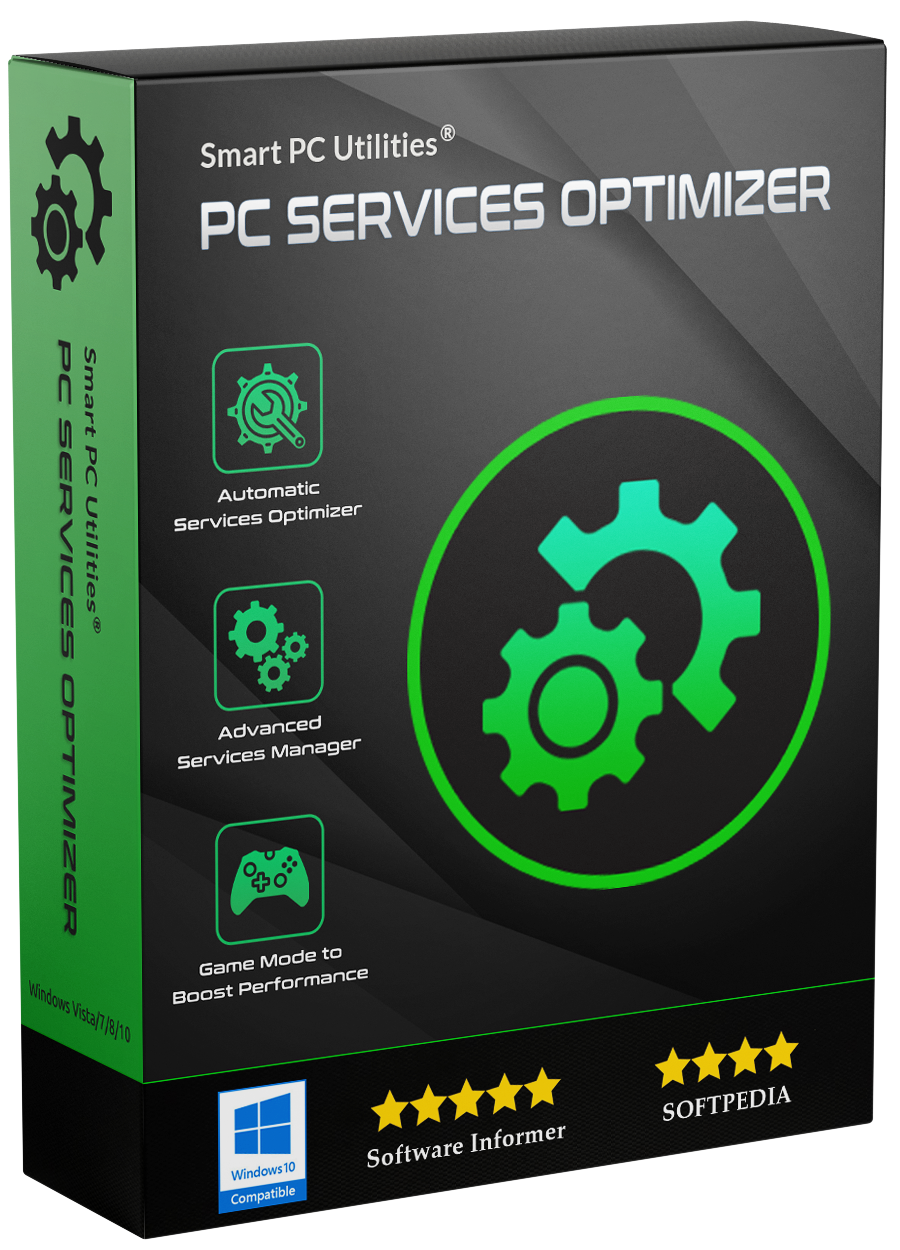
L'optimiseur de services PC vous permet de modifier très facilement des dizaines de services Windows inutiles sans vous impliquer dans des complexités techniques. Le processus d'optimisation des services est automatique et basé sur la façon dont vous utilisez votre ordinateur afin de ne pas affecter les opérations normales du système. Le résultat serait un ordinateur plus rapide et plus sûr.
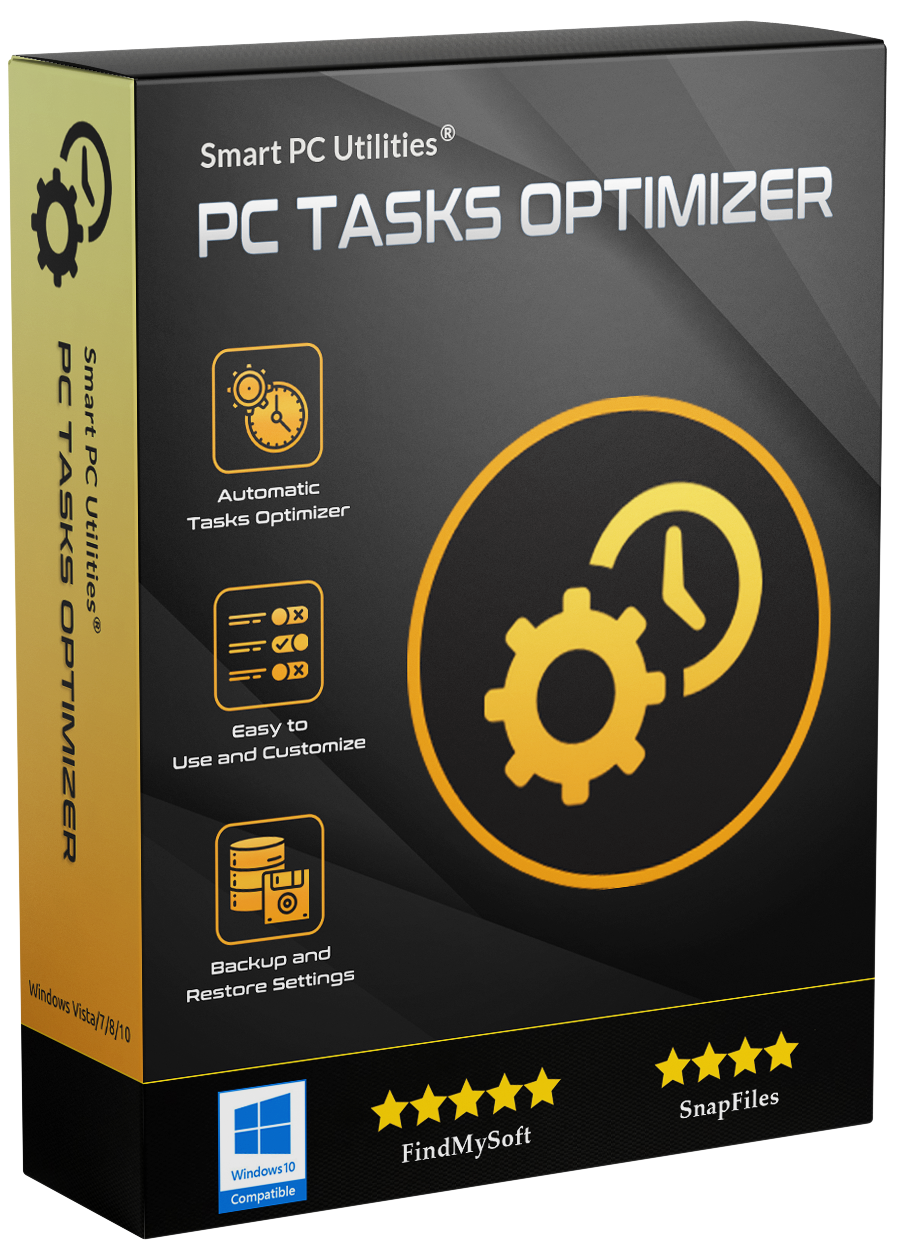
En utilisant des options simples, claires et faciles à comprendre, PC Tasks Optimizer offre un moyen intuitif d'ajuster des dizaines de tâches planifiées Windows inutiles en un seul clic de souris, vous séparant de toute complexité technique liée aux tâches planifiées du système d'exploitation Windows.

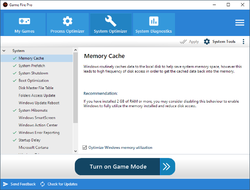
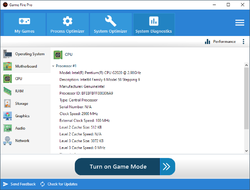
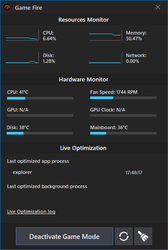
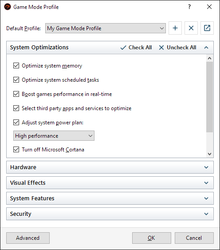
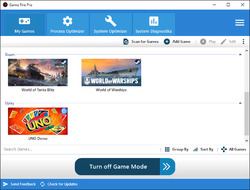
Commentaires sur Game Fire 6.5.3 Professional
Please add a comment explaining the reason behind your vote.
These programs won't help with game performance or boosting. If your system needs to disable background apps in order to play better, would be good idea to look at your system, more ram, SSD, CPU/GPU upgrades, etc.
Save | Cancel
As I explored elsewhere, this arrives at GOTD in same version with problems unfixed:
Crash: I wrote "... In the Process Optimizer, click on the Description column heading to sort, or click on the Publisher column heading to sort, and tell us if it crashes for you, too … I got “unhandled exception”, “Object reference not set to an instance of an object”, then the user interface crashes, though the tray icon stays, and we can open the user interface again from the tray icon ..."
Game Fire responded "... Thanks for reporting this, I can reproduce the error myself. that is because the tray app is running as separate process GFTray.exe ..."
More, my random notes:
I suggest to immediately manually change their power plan, they shut off the computer after 60 minutes, knocking it and it’s resources off my network - many of the other items in the power plan are questionable, so tune up the power plan immediately.
I find this to be very busy, like free Bitsum Process Lasso … but on steroids – Bitsum Process Lasso just tries to balance things, this tries to tilt the computer performance in overwhelming favor of the foreground program.
Initially, it seemed stable, and the computer seemed responsive, more stable and responsive than usual.
I don’t play games, I just want a responsive computer ( and no, I will not close any one of my 60+ Google Chrome tabs !!! ).
If all I had to do was tune up some settings and make the minimum processor speed 100%, shoot me for missing that.
More importantly, try reinstalling Windows first to see what our computers were like when new, then see if Game Fire either improves above that, or, for computers we hesitate to reinstall, see if Game Fire returns performance to like new.
( Note: I am writing this on a computer where Game Fire crashed the computer so severely that I did reinstall Windows 7 64 Pro, and now the computer is fresh and responsive -- without Game Fire -- so, in a way, Game Fire did actually lead to the computer being fresh and responsive again, argh. )
It is special to see Game Fire pop up and actively boost foreground processes, though.
Other boosters seem a tad bit conservative compared to this.
We’ll see.
Does anyone have a benchmark program that reveals what the difference is?
Yet, I know of no benchmark that measures responsiveness, only data transfer rate – I want responsiveness first.
Game Fire's license is married to one computer's hardware, I’d prefer the license to convey with ME, not with the PC, such that wherever I went, I could just log in and it would log me out of the other instance.
Also, check out their other utilities from their website, even their trial versions offer some tuning.
Do a complete anti malware scan or two after installing their stuff, though … ahem.
Digging deeper, there are lots of backward-think ambiguous settings buried deep down in all sorts of different places inside this software, and sometimes selecting a [ service ], [ process ], or [ scheduled task ] to “optimise” means to turn them off … I think the programming teams for this software did not coordinate with each other very well.
Apparently the "Optimise" button displayed below a [ service ], [ process ], or [ scheduled task ] means "Optimize the COMPUTER by turning the thing displayed above OFF", it does not mean "Optimize the displayed [ service ], [ process ], or [ scheduled task ] above".
See Settings >> Other >> Advanced Settings >> Edit Game Mode [ service ], [ process ], or [ scheduled tasks ], and there, “optimize” effectively means “turn off”.
Yet in the Game Module Profile, there are different profiles, and we cannot compare them to each other, and there, “suspend” means “turn off”, unless we click Advanced, then we’re back at a place where “optimize” means “turn off”.
Did different programmers of each module not talk to each other?
Clicking [ Defaults ] changes things NOT on screen ( but does not reset everything ), so we have to inspect and try to remember what we thought we might have set on any controls that are not in view when we click [ Defaults ].
There’s no way of knowing what’s turned on before or after using Game Fire, so if we “toggle” a service, process, or scheduled task, it my or may not have been on or off before, and it may or may not be on or off after – who knows?
So, we can try not to touch anything and let it act on OOBE Out Of the Box Experience defaults, or we can play with the settings, diving into the menus and modules, and hope we don’t get in our own way, as the program will not intelligently assist in making decisions with us or for us … though the System Optimization section does have explanation of each control, but I don’t know what it plans to do, for instance, it says turn off Memory Cache if we have more than 2 GB of RAM … what they mean by Memory Cache, they do not say in the program, so I tried it on and off, and the [ pagefile.sys ] is still there in [ C:\ ], and the setting in Windows [ Virtual Memory ] is the same regardless of which way I set Game Fire, so … ?!?
I asked for F Farenheit, it shows C Celcius anyway … it claims to run at 100% processor speed, yet reports about 43% processor speed … under CPU it says CPU, that’s it, no further information about CPU … and RAM is described as, wait for it, RAM … otherwise it does offer typical hardware details for me – it looks as if they are using universal programmer’s toolkits, and they are just poorly implemented, poorly integrated, see alternatives from Open Hardware Monitor, CPUId, SysInternals BGInfo, and so on instead, but it would be nice if this software always had a dashboard with indicator gauges, and simple 1-2-3 steps to see and control everything, all on screen at the same time, so if I turn off something in panel 2, I see the available RAM increase immediately in panel 4, for example.
The interface is inconsistent even on one screen, such as on the System Optimizer screen, the checks on the left are not clickable, the checks in the upper right may or may not be clickable, the checks at the bottom are toggles and don’t get applied until the checks on the upper right is clicked … if and when when the checks on the upper right is actually clickable – follow? ( And yes, "checks" is a singular plural here, the control is not one, but a group of checks that are one. )
There’s an icon of sorts with three lines, and below that, there’s an icon of sorts with three dots, both of which open settings of some sort, some settings are the same through both icons, some settings are unique to each – follow?
System Diagnostics does not actually diagnose anything, it merely reports ( am I right in suspecting that it is a WMI Windows Management Instrumentation dump ? ).
Some things displayed in a list show information when right-clicked, some things show a menu of things to do when right-clicked, like search the web, or look at properties, and some things ignore right clicks altogether – try whatever you think should work, and it might work .. and it might not work.
The System Optimizer section seems to be independent of the Profiles section, hence my suggestion that they have 4 panels open all the time across our screen when the program is open:
[ Operating System Toggles ] [ Profiles and Toggles ] [ Hardware/Software Results ] [ Performance Results ]
… or something like that, but everything always in view while we are tuning the software.
I believe that designing a functional, intuitive user interface takes 80% of any developer’s programing resources, so if this is version 6, then I do not expect the user interface to mature into logical usability until … version 24?
Oy.
I guess I can uninstall it, then reinstall it, in order to reset it to defaults, after I have explored, and after I have no idea what I may have touched and changed.
After much exploration, I believe that my review above is accurate, so I recommend to make copious restore points, rebooting in between changes, so we can go back to before we played with this software, then either install and let it go to work, or if we do touch it, then we must touch it very iteratively, and take written notes off-computer on paper to keep track of what me may have touched, and make note of what each setting was and what we changed it to, because the program keep sno before/after inventory, no "go back" feature, there is no universal reset, no universal defaults, except for R&R Remove and Reinstall the whole program -- and R&R Remove and Reinstall the operating system -- and start over ... which sadly, I have done.
Are we having fun yet?
Read their responses at [ https :// sharewareonsale. com/discuss/topic/game-fire-pro-jul-16-2020 ]
Thanks to everyone who has explored this and shared.
.
Save | Cancel