Chaque jour, nous vous offrons des logiciels sous licence GRATUITS que vous devriez autrement payer!
Giveaway of the day — Paragon Partition Manager 11SE Personal (English Version)
L'offre gratuite du jour pour Paragon Partition Manager 11SE Personal (English Version) était valable le 15 juillet 2010!
Obtenez l'original! Les outils de partitionnement avancés de Paragon Software vous aident à complètement contrôler et gérer vos disques durs.
Avec des espaces disques grandissants, le besoin de séparer l'espace est plus important que jamais. Cet outil de partitionnement facile à utiliser est idéal pour restructurer votre disque dur pour un entreposage de données optimal et efficace.
Fonctionnalités
- Création, formatage, suppression de partitions avec n'importe quel système de fichiers populaire.
- Création de partition express.
- Déplacement/redimensionnement de partitions.
- Redimensionnement de partition express. Utilisez l'espace libre d'une autre partition adjacente (incluant Apple Boot Camp).
Pour de plus amples informations, consultez le site de Partition Manager 11 Personal.
Utilisateurs x64, suivez le lien ici (104 MB)
Support technique:
Pendant la période Giveaway, Paragon Software fournira un support technique au http://twitter.com/paragonsoftware. Veuillez poser vos questions pour tout problème avec le téléchargement, l'enregistrement, et l'utilisation du logiciel. L'équipe de Paragon vous répondra le plus vite possible.
Configuration minimale:
Windows 2000/XP/Vista/7; Intel Pentium or compatible, 300MHz or higher processor; 256 MB of RAM required; Hard Disk Drive with 350 MB space available
Éditeur:
Paragon SoftwarePage web:
http://www.paragon-software.com/home/pm-personal/Taille du fichier:
104 MB
Prix:
$39.95
Titres en vedette
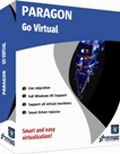
Profitez des avantages de la virtualisation sans en devenir trop technique, et ce gratuitement! Continuez à utiliser les applications de votre PC dans un environnement virtuel. Programmes, fichiers et paramètres utilisateurs seront transférés automatiquement sans interruption. Même si vous avez déménagé de PC à MAC, vous pouvez continuer à utiliser votre PC sur Mac.

Protection PC totale pour les utilisateurs sérieux! Prenez le contrôle totale sur la sécurité de votre PC. Basé sur des solutions de sauvegarde et de restauration commerciales, le nouveau Backup & Recovery 10.2 Free Edition vous donnera un ensemble de fonctionnalités riche de confiance.

N'attendez pas que la catastrophe frappe - obtenez un kit de recouvrement système et de données instantané pour assurer votre production! Rescue Kit répare professionnellement les problèmes de démarrage et retrouve vos données quand votre système ne démarre pas. Il sauve même les partitions supprimées. Tout ce dont vous avez besoin pour garder le contrôle est de graver ceci sur un CD ou DVD!
Commentaires sur Paragon Partition Manager 11SE Personal (English Version)
Please add a comment explaining the reason behind your vote.
The Good
* Fairly easy to use - simple on-screen wizards to guide you through each task.
* Can create, expand, resize, merge, delete, undelete, copy, hide, unhide, rename (label and letter), and defrag partitions.
* Supports Windows (FAT16, FAT32, NTFS), Linux (EXT2, EXT3, EXT4, ReiserFS) and Mac (HFS+) file system formats for partitions.
* Can copy a whole hard drive to another.
* Has error checking utilities.
* Allows users to perform image backups/restores.
o Can do selective restores and "restore partition with resize".
* Can create recovery media on CD/DVD/USB flash drive.
* Has handy MBR related features.
* Allows users to view partition contents of any file system while in Windows.
The Bad
* Doesn't support WinPE bootable media (Linux-based only supported).
* When formatting a partition, if partition size is small seeing which partition you have selected is difficult.
* Image backup/restore features are a bit too basic.
* Image backup size estimate is inconsistent and inaccurate.
* You can't copy a partition into an existing partition.
Free Alternatives
Paragon Partition Manager Free Edition
Partition Wizard
EASEUS Partition Manager Home Edition
For final verdict, recommendations, and full review please click here.
Oneiros (#8)
Current drive technologies frequently limit you to only 4 primary partitions... you will need to delete one of your primary partitions and then create an extended partition in the free space. Once your extended partition exists, you can create logical partitions in the extended partition for what you want.
To install today's GOTD, Paragon Partition Mgr. 11SE Personal, un-zip the file you downloaded, & run setup, which opens the WinRAR self-extractor after phoning home to the GOTD servers [this is just the usual date check]. The WinRAR self-extractor shows the path where it'll put PM11_Pers_full_ea_x32.msi or PM11_Pers_full_ea_x64.msi, so change it if you want but do remember [write down?] where it's going. By default this self-extractor always points to the last folder it used, in my case the folder I used last time I installed a GOTD Paragon app. During install one of the 1st steps is to get your free key [http://www.paragon-software.com/registration/PM11SEpers.html] which is e-mailed in a few minutes [either get your key 1st, wait a few minutes, or cancel the install until you get it]. Save the .msi installation file together with the email [or the numbers it contains], & you can (re)install the app in the future -- GOTD offers *are not* available for download after signing in to Paragon's site like their free apps &/or those you've paid for & installed. As usual with their *nix ISO files [for boot discs/USB sticks] the downloads are fairly big at just over 100MB. I spelled out the changes to this version [more or less] in an earlier post, but in a nutshell basically look for it to work better, particularly in 7 [comparison & history links on the site you go to after clicking the link at the top of today's GOTD page].
Paragon apps generally include their hotcore driver [an alternative to Windows' shadow copies that you can choose to use, or not], plus 4 files for Windows' system folder... because of the driver you're advised to re-start Windows before using, but it's not required. Of the 4 files copied to the system folder, 2 are std Microsoft C & C++ libraries most people already have -- the others are: prgiso.dll & qtp-mt334.dll... in a pinch copy qtp-mt334.dll to the program's "program" folder & most of these disk-based Paragon apps will run portably, *though without all features*, & probably less reliably than the installed versions. I've found this extremely handy after booting with a USB stick containing LiveXP [a RAM-loaded mini copy of XP], as things like restoring a backup then take 20 - 30 min vs. hours with the included *nix ISO.
As I noted when EASEUS Partition Master was on GOTD, the primary difference between them IMHO is EASEUS does just exactly what you ask, & not an iota more... Paragon goes a bit further, trying [& usually succeeding] to make whatever you're doing work. A great example is if you copy or clone your boot partition to another drive, Paragon will try to swap things over & set it up so it boots -- EASEUS won't. If you're cloning a boot drive/partition to an external drive, you'd probably want to use EASEUS, assuming you still want your PC/laptop to boot the same way it does now. OTOH if your replacing the boot drive/partition you'd likely want to use Paragon, because you want it to change the bootable drive to the new one [extra work with EASEUS].
Lots of people are getting into [or at least starting to experiment] with Virtual Machines &/or disks, both because of 7's improved VHD [Virtual Hard Drive] handling & the more or less built-in Virtual PC with some win7 editions. Paragon's virtualization software is wonderful for that sort of thing [if you didn't already grab a copy on GOTD, note the ad at the top of the page for the free, Go Virtual app], BUT, Microsoft's Virtual PC has a VHD size limit. In many [most?] cases you *Need* today's GOTD or similar -- the VM you create from your working Windows install will be on a virtual disk equal in size to the original partition, which chances are is too big for the MS Virtual PC to accept... you need to shrink the virtual disk partition you created, then copy or backup/restore etc to a new, smaller VHD that MS Virtual PC can use. Note that there is an un-official portable version of Oracle's VirtualBox -- you can use Go Virtual [or other Paragon app] to create a VirtualBox VM, use the portable version of VirtualBox [so no changes to your 7 installation], inside [i.e. running] the VM install/use Paragon Partition Mgr. 11SE Personal to shrink the partition to minimal size, then copy the partition to a new VHD you created/mounted in 7's Disk Mgmt, then open that in Virtual PC [provided of course your edition of 7 supports it].
#20 - I can see two possible issue you might face:
1. According to your description you try to merge the c: partition with an empty one? This isn't possible, you have to remove the second partition entirely from the drive, so there is only one partition left (the c: partition). Then you should be able to resize the c: partition so it's extended into the now free disk space.
2. As c: is the boot partition, it might not be possible to extend it while running the operating system stored on it, so if you did start the partition manager from windows, please try to boot the linux cd created by partition manager and run the program from linux.
The last time paragon offered software that would make a rescue CD I instaked it and created 3 copies just in case. Low and behold my system crashed and those "rescue" CDs were USELESS! When I tried to use them they would freeze and I ended up putting another windows back on again and tossed the paragon "rescue CDs"! Is there any such things now as a rescue CD that actually works?



je suis allé sans doute trop vite pour télécharger.
tant pis pour moi.
Dommage que les commentaires n'apparaissent que le lendemain.
J'aurais pu remédier au problème. maintenant c'est trop tard.
Merci quand même à vous tous.
Save | Cancel
lol le 1er commentaire.... apparemment tu n'as pas remarqué que sur la page il y avait 2 liens : pour la version 32 bits ET pour la version 64 bits.... faut lire ce qu'il y a sur ton écran!!!!
perso la version 64 bits marche parfaitement sur windows 64 bits. CQFD! mdr!
merci à Paragon et à GOTD!
Save | Cancel
(1)"Version 32-bits ne peut pas être installé sur un système 64-bits"
Et y en a surement qui ont cliqué sur le lien "version X64" rien que pour essayer d'aller plus vite sur leur PC 32bit :roll:
Save | Cancel
'pourunefoisdéçu'
Désolé mais c'est ta faute... ;-)
Il était bien précisé que le soft était 32 bits, mais... un peu plus bas il y avait le lien pour le charger en 64 bits.
Rassure toi, ils sortent des versions régulierement, tu prendras la prochaine. Sinon, chez Paragon, ils ont des versions 'free' qui sont pas mal aussi.
Save | Cancel
Le décompresseur n'installe pas le logiciel mais décompresse un ficher .msi qu'il nous faut exécuter puis installer, il y a aussi un bouton "get free serial" qui ouvre une page web pour demande le numéro de série gratuit par courriel!
Seulement après avoir entrer le numéro de série vous pourrez exécuter l'installation.
a+
Save | Cancel
Déçu. Version 32-bits. ne peut pas être installé sur un système 64-bits
Save | Cancel