Chaque jour, nous vous offrons des logiciels sous licence GRATUITS que vous devriez autrement payer!
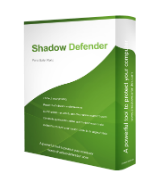
Giveaway of the day — Shadow Defender 1.4
L'offre gratuite du jour pour Shadow Defender 1.4 était valable le 30 septembre 2016!
Qu'est ce que Shadow Defender?
Shadow Defender est une solution de sécurité facile, puissante et efficace qui protège votre PC / ordinateur portable contre les activités malveillantes et les changements non désirés.
Shadow Defender peut exécuter votre système dans un environnement virtuel appelé «Shadow Mode». 'Shadow Mode ' redirige chaque changement de système vers un environnement virtuel sans changer votre environnement réel. Si vous rencontrez des activités malveillantes et / ou des changements indésirables, effectuer un redémarrage pour restaurer votre système à son état d'origine, comme si rien ne se passait.
Avec Shadow Defender, vous avez la possibilité de spécifier quels fichiers et dossiers sont sauvegardés de façon permanente à l'environnement réel. Cela garantit que les fichiers et les dossiers importants sont conservés après un redémarrage.
Si vous voulez un ordinateur sans entretien, Shadow Defender sera votre meilleur choix.
Caractéristiques de Shadow Defender
- Empêcher tous les virus et les logiciels malveillants.
- Surfez sur Internet en toute sécurité et éliminer les traces indésirables.
- Protégez votre vie privée.
- Élimine les temps d'arrêt et les coûts de maintenance du système.
- Redémarrage pour restaurer votre système à son état d'origine.
Utilisateurs de Shadow Defender
- Maintenir un système libre des activités malveillantes et des changements indésirables.
- Essaie de logiciels et jeu dans un environnement sûr.
- Protège contre les modifications non désirées par les utilisateurs partagés (adaptés pour les lieux de travail et les établissements d'enseignement).
Configuration minimale:
Windows Vista/ 7/ 8/ 10
Éditeur:
ShadowDefender.comPage web:
http://www.shadowdefender.com/Taille du fichier:
7.90 MB
Prix:
$35.00

Commentaires sur Shadow Defender 1.4
Please add a comment explaining the reason behind your vote.
Downloaded and installed with no problem...I think! The GOTD activation confirmation screen appeared before I installed the program, but after that the installation went smoothly. (I did have to disable Zemana because it blocked installation the first time.) During installation I noticed in the EULA that this is shareware that is only good for 30 days. I continued with the installation, and after reboot it still said that it is a 30-day shareware. Is this correct? Is this giveaway only good for 30 days?
So far it appears to be running okay, and the use interface is friendly enough for me.
Save | Cancel
Dear users,
The license given away today is fully functional and will never expire. The 30 days trial limitation in the EULA is probably a typo. We asked the developer to leave a comment on the matter to make sure you get firsthand information.
Sorry for the inconvenience
--
Always yours,
GOTD team
Save | Cancel
Hello Tom,
Actually, we clarified it before scheduling the giveaway. Here is exactly what the developer told us, "The giveaway version is full functional and preactivated, after it is installed, it will never expire. but it can be installed only during the promotion period."
ShadowDefender is a trustworthy company, we've worked with them before and there has never been an issue, so you may rest assured the license won't expire :)
--
Always yours
GOTD Team
Save | Cancel
OK< I know I am being lazy by asking this but here goes:
If this program prevents installation of programs behind my back how do I install a program that I want to "stick" and how do I save documents on the PC's hard drive?
I guess I can try to do both of the above or go look on youtube. I will do so but I hope someone reading this will help me.
Save | Cancel
Marty Toomajian,
To "stick" or permanently install a program you can turn off the "Shadow Mode" protection usually by rebooting the computer and returning to the desktop. The protection is now turned off. This is the default setting of Shadow Defender. Now install your new program and when you're finished turn the "Shadow Mode" back on if you wish.
You can tell Shadow Defender to leave UNPROTECTED any part of the computer you want while it is in "Shadow Mode" so that you can safely place documents there with no need to reboot to save them. If you have to place a document in a PROTECTED area while "Shadow Mode" is active you can right click the document and choose the option "Commit by Shadow Defender" in the context menu. The document is now saved permanently on your PC's hard drive with no need to reboot the computer.
Save | Cancel
From the FAQ page of Shadow Defender 1.4:
Q : Why Shadow Mode works only if I restart the computer, If I shut down the computer, all changes remain after reboot.
Fast startup is turned on by default in Windows 8/10. When it is turned on, Windows will take hibernation instead of shut down, so after reboot all changes will remain. To discard all changes made in shadow mode after shut down, please disable fast startup.
Save | Cancel