Chaque jour, nous vous offrons des logiciels sous licence GRATUITS que vous devriez autrement payer!

Giveaway of the day — Virtual Audio Streaming
L'offre gratuite du jour pour Virtual Audio Streaming était valable le 10 décembre 2010!
Virtual Audio Streaming simule une carte son virtuelle sur votre système Windows. Vous pouvez l'utiliser comme wrapper ou comme amélioration de votre carte son.
Virtual Audio Streaming vous permet de...
- Diffuser des sons.
- Micro virtuel, vous permet de jouer des fichiers audio en diffusion live comme sur justin.tv ou sur un logiciel de chat comme Skype, Live Messenger, comme si c'était votre vraie voix. - Enregistrer tous les sons de votre ordinateur.
- Enregistrez les sons de toutes les applications, ce que vous entendez est ce que vous obtenez. Scénarios possibles:
1) Enregistrez une conversation Skype, avec les voix mélangées ou séparées;
2) Extrayez l'audio de vidéos;
3) Enregistrez de la musique en ligne, des voix sur chat, des jeux, etc.;
4) Enregistrez de la musique DRM;
- Enregistez l'audio du pilote noyau. Haute qualité!
- Pilote de carte son virtuel. Aucun besoin de stereo mix. Utilisez le pour régler le problème de stereo mix dans Vista/Win7. - Connectez deux applications audio et échangez leurs données audio.
- Les applications audio peuvent utiliser la diffusion audio virtuelle comme câble virtuel. Par exemple, redirigez le son de RealPlayer dans un codeur MP3.
Transfert de données digitales pur, comme un câble audio virtuel, sans perte de qualité audio.
Configuration minimale:
Windows 2000/ XP/ Vista/ 7/ Server 2008 R2
Éditeur:
Shining Morning SoftwarePage web:
http://www.shiningmorning.com/VirtualAudioStreaming/download.htmlTaille du fichier:
3.26 MB
Prix:
$29.95
Titres en vedette
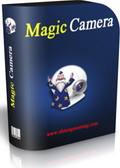
Magic Camera virtual webcam vous permet d'ajouter des effets webcam à votre chat vidéo. Une foule de fonctionnalités sont incluses. Top 5 téléchargements sur CNet dans la section webcam. Aujourd'hui seulement! 34% de rabais seulement pour les utilisateurs de Giveawayoftheday.
GIVEAWAY download basket
Commentaires sur Virtual Audio Streaming
Please add a comment explaining the reason behind your vote.
Good application. It is mainly constituted of drivers that emulates a virtual sound card (mic and wave inputs, and wave output), plus a GUI to redirect what is "played" by the virtual hardware to your real hardware.
It is a clone of Virtual Audio Cable (http://software.muzychenko.net/eng/vac.htm), also known as VAC (free if you can live with one cable only). However, Virtual Audio Streaming (VAS) has a more polished and easy to use interface, but less "cables" (than the paid version of VAC).
I have used VAC in the past to record the sound produced by games or applications. At that time, it was impossible to record the output of most hardware sound cards, but things have changed. Currently, it is possible to record the "stereo mix" output of most sound cards, so this kind of tool has lost most of its interest. However, it is usually not possible to record only the output of a single component (such as the Wave or MIDI out), and there is an important risk that Windows or another application produces other sounds while you are recording. With VAC or VAS, you can theoretically instruct the program you want to record to output its sounds to the virtual audio card, and therefore be sure to record only the sounds produced by the application. But unfortunately, applications that have an option to select the output hardware are very rare. For example, I have never seen a game with that option. So, unless you need to use it with applications such as Skype, VAS will probably be useless for most of us.
Also, take in mind that this application installs several drivers on your system. As with all drivers, they are loaded by Windows at boot time anyway, even if you don't use the program. So, if you don't really need it, I recommend to not install it. Installing useless drivers is always a bad idea!
Someone could have mentioned that MANUAL ACTIVATION had to be selected (or else the registration fails)!
Wish you all a happy day :)
To those users who have 'Virtual Device Not Found' Errors:
you must be using 64bit Vista/Win7, so please try to follow below installation guide to get Virtual Audio Streaming to work properly:
http://www.shiningmorning.com/VirtualAudioStreaming/install-virtualaudiostreaming-unsigned-driver-vista64.html
Installed, activated, opened, allegedly recorded -- but nowhere that I can find. Then I got "invalid argument" message.
Im not interested in arguing w/ ignorant software.
Delete
@Doyle Allen:
typical procedure when a new driver is installed. And necessary. Thousands of drivers have not passed microsoft certification and are working just fine.
Practically, nothing to be afraid of, as long as you want to use the software.



Hello; j'ai traduit ce logiciel en français.
Voici le patch FR :
http://www.mediafire.com/download.php?av1eap8aj2diuus
Comme d'habitude pensez bien à fermer le programme avant d'appliquer le patch.
Cordialement.
Save | Cancel
Ahhhhhhhhhh, ÇA MARCHE !
J'ai windows XP, pas de stereo mix et je peux enfin enregistrer ce qui sort de ma carte son. C'est un grand jour, l'avant Noël !
Merci Virtual Audio Streaming, je le recommande !
Save | Cancel
Pour enregistrer la piste AUDIO qui sort des hauts-parleurs :
1. Panneau de gauche - Get Audio from your computer.
1.1 Cliquer sur "Set Virtual Audio Streaming as the default sound playback device."
Ce qui ouvre la boîte de dialogue "Son"
2. Dans cette boîte, cliquez sur l'onglet "Lecture".
2.1 Choisir Haut-parleurs (Virtual Audio Streaming) - le dernier en bas.
2.2 Cliquer sur le bouton "Par défaut".
2.3 Sur l'onglet "Enregistrement", cliquez sur MIDI - Virtual Audio Streaming Driver.
2.4 Cliquez sur le bouton "Par défaut".
Note : Lorsqu'on enregistre le Vumètre oscille de haut en bas. On n'entend PAS le son dans le casque du haut-parleur.
Pour écouter le son après un enregistrement, il faut revenir à la configuration de départ.
3. Boîte "SON", cliquez sur l'onglet "Lecture".
3.1 Cliquez sur Haut-parleurs / Casque.
3.2 Cliquez sur "Par défaut".
Note : Dans l'onglet "Enregistrement", je pense qu'on peut laisser l'option MIDI par défaut, mais c'est à tester.
Save | Cancel
Pas de surprise : soft audio + drivers exotiques + Microsoft = cata assurée
Save | Cancel